In our last blog, we discussed common Salesforce terms. In this post, we will focus on Salesforce Admin.
Firstly, we need to discuss who is salesforce administrator
A Salesforce Administrator (often referred to as a Salesforce Admin) is a person responsible for managing, configuring, and supporting a Salesforce environment.
Salesforce.com’s customer relationship management (CRM) service is broken down into several broad categories which are:Sales Cloud, Service Cloud, Data Cloud, Marketing Cloud, Collaboration Cloud, Analytics Cloud and Custom Cloud (including Force.com) etc.
Before heading towards the salesforce admin
There are some key terms that we need to learn
MODULES: modules are bit size units that refer some functional and product feature area For all clouds
Projects: you can develop environment with sandbox,devloper , production as well
Trails: It is guided learning path made up of modules and projects
Trail mix: Custom learning paths created by you or some other person
Super badges: enable to edit skill and apply to real world business
Trail head playground: Org Used to complete hands-on challenges
Developer Edition: Org that salesforce provide for free to test new features and implementations in salesforce
How to Create Salesforce Developer Org user Go to Salesforce Developer Site
https://developer.salesforce.com/signup
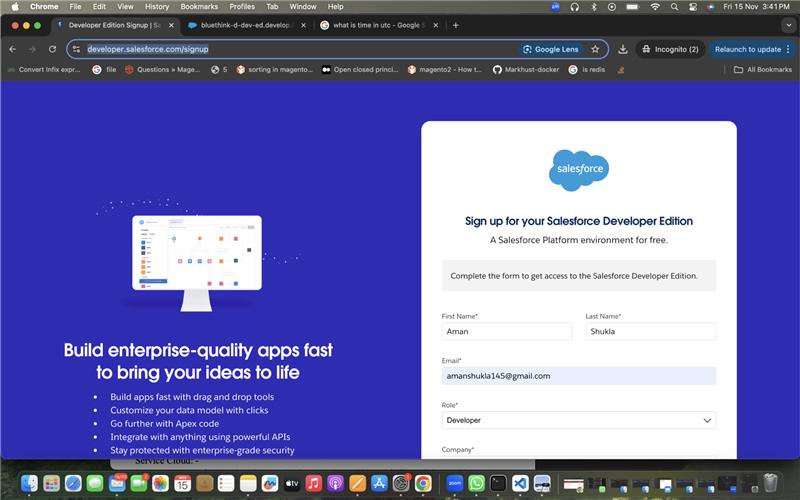
Fill all the details And after this you will get the email to login and set your password
Now you can login into salesforce admin
When you will login you will be able to see 2 types of UI In Salesforce
- Classic
- Lightning
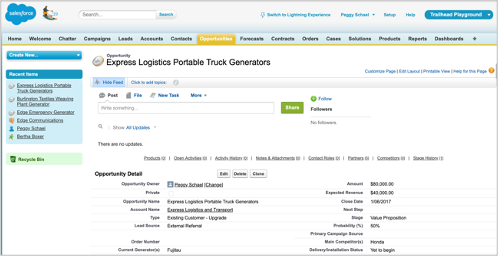
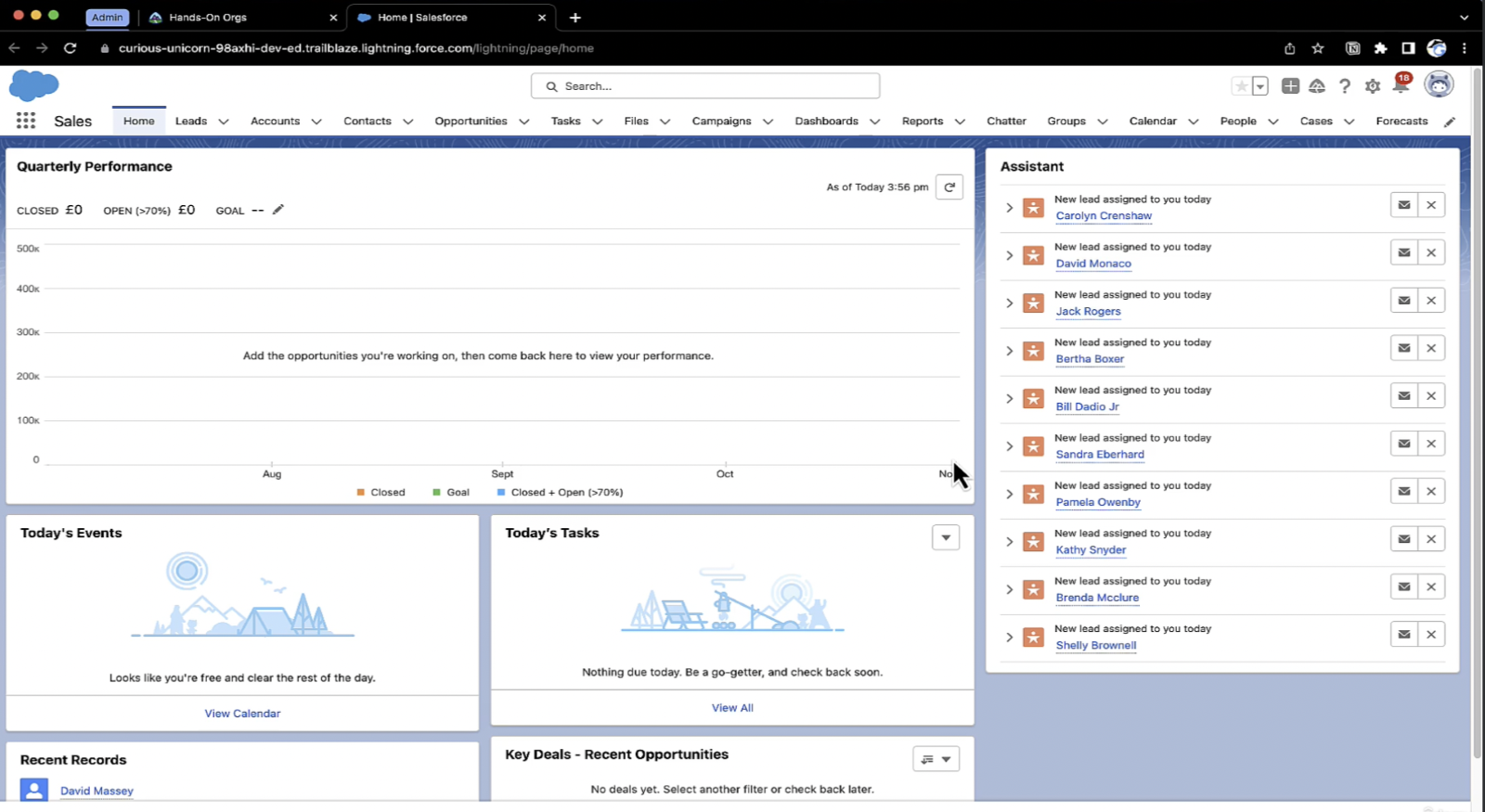
There is one button where you can choose to switch in lightning or classic experience in gear icon when you click you will be able to see and choose
After Landing over Salesforce Home Page, you will be able to see these icons
Salesforce Home Page:
It is the landing page that will come when you will login
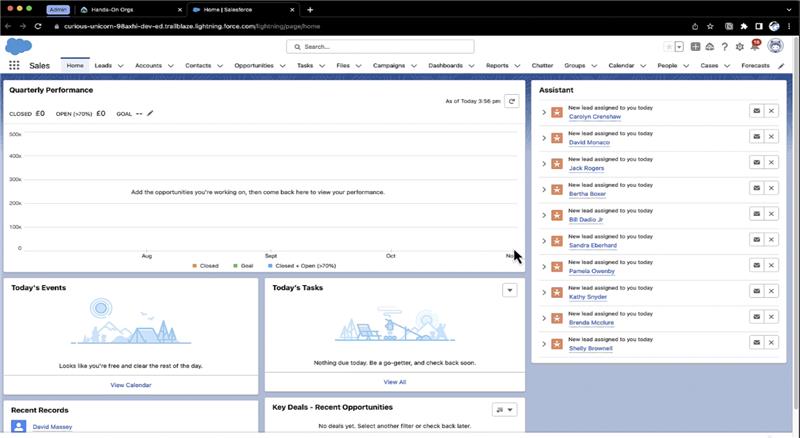
This page can be different for different user roles bases on sales user, report and analytics user etc
Global Search Bar:
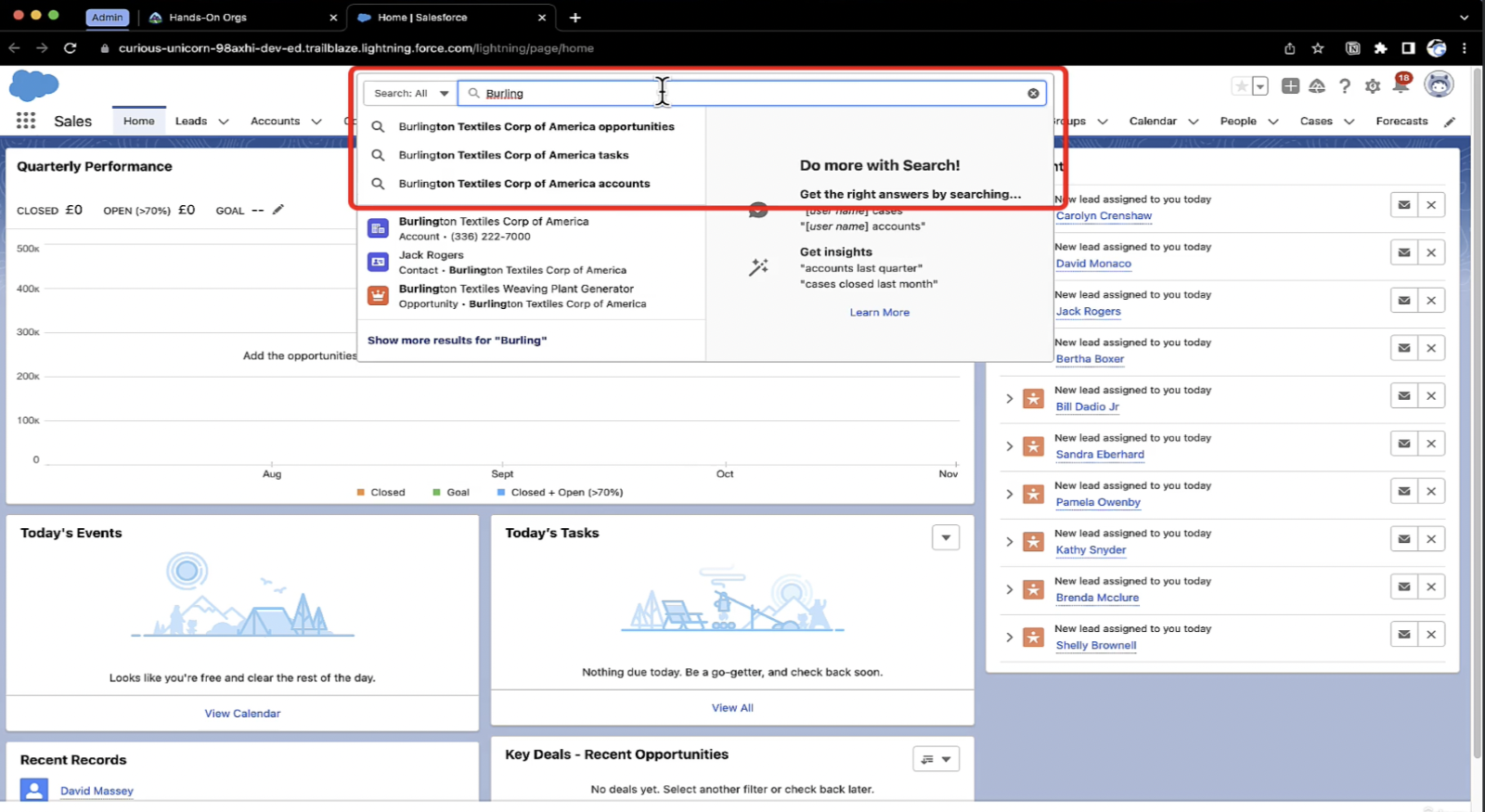
This is the global search bar that is used for search entire salesforce objects, records, fields etc
Favourites:
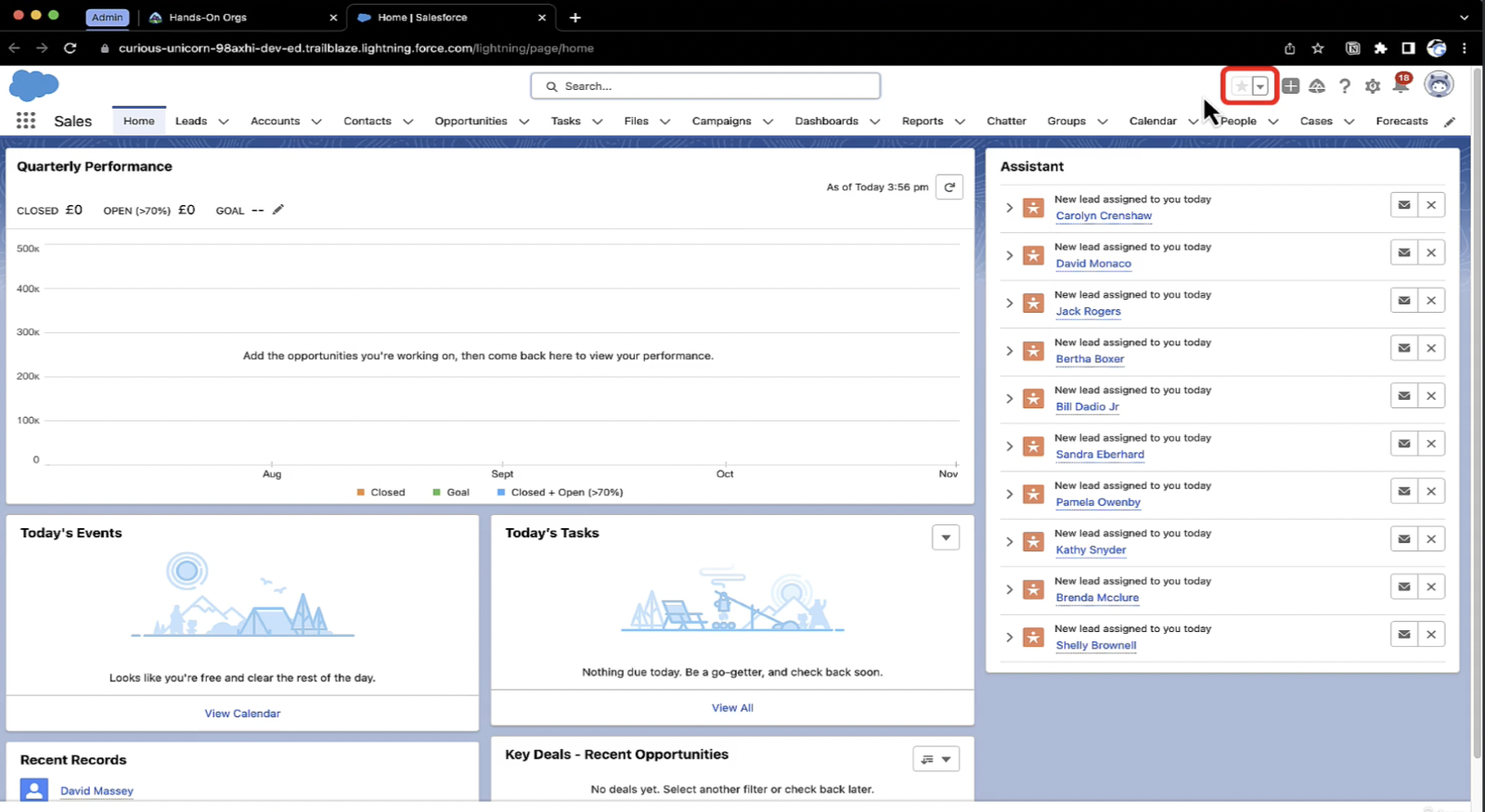
This is used to show favourites that you have saved objects, records etc
Global Actions
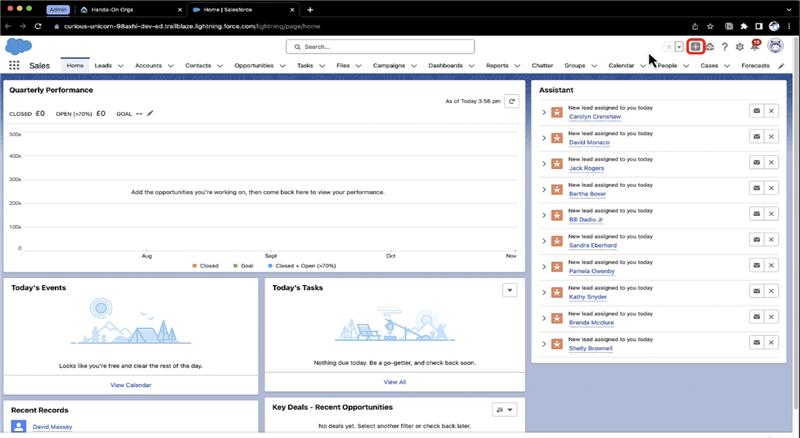
This is used for to have global actions: if you have created any actions under certain object, you will be able to access from there as well
Eg: Log a Call Actions
Trailhead Recommendations:
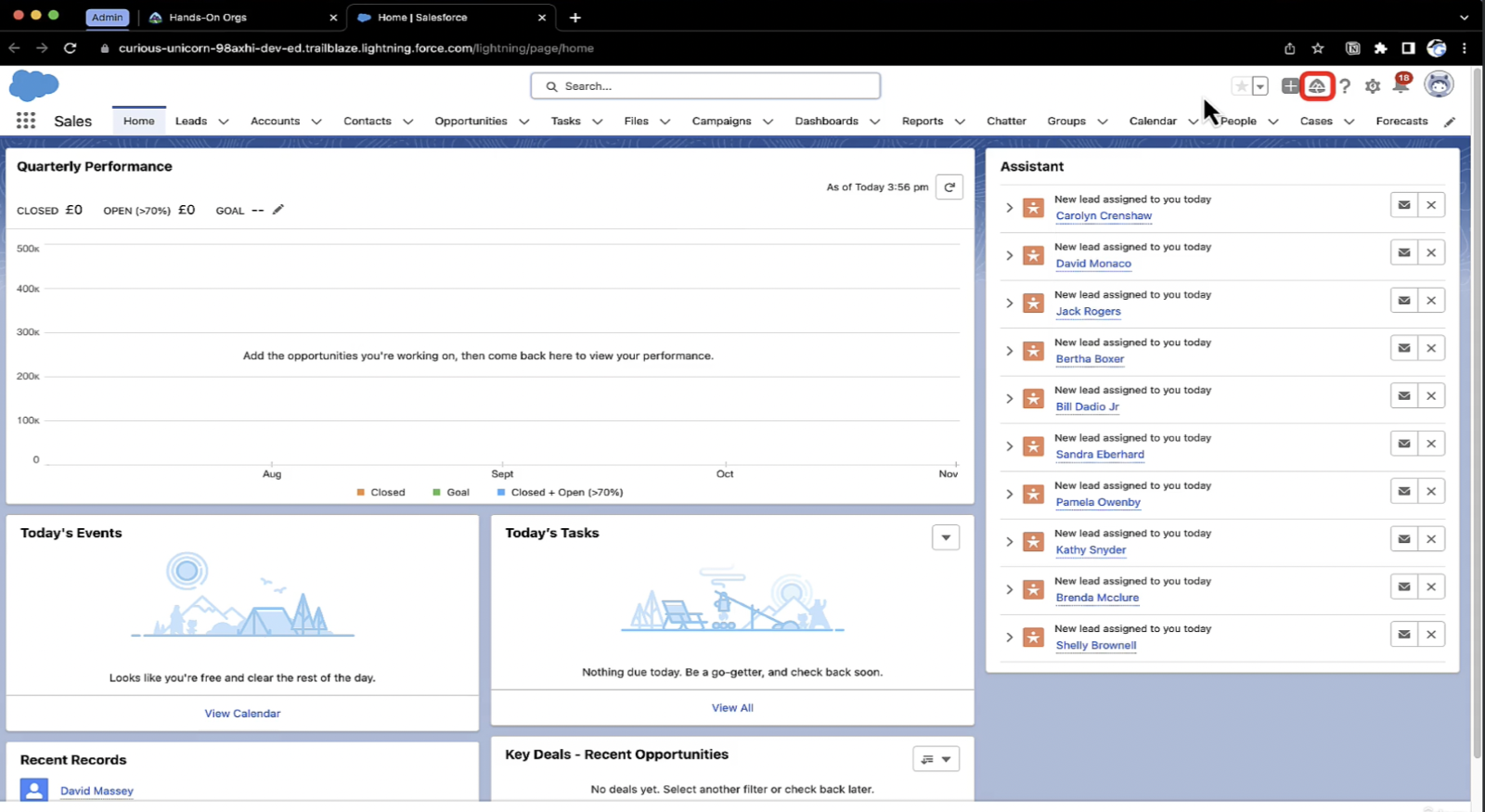
Help
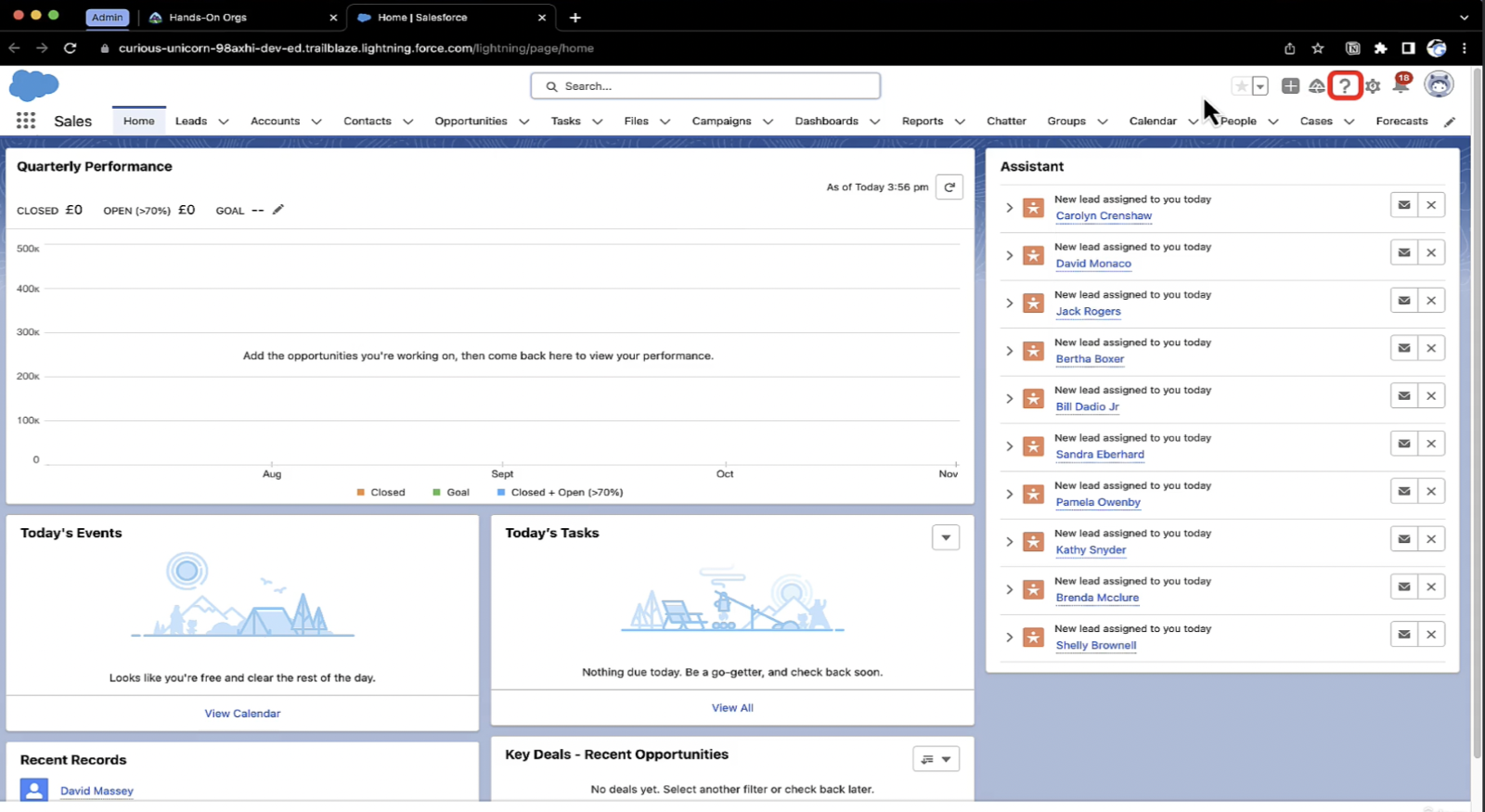
Setup
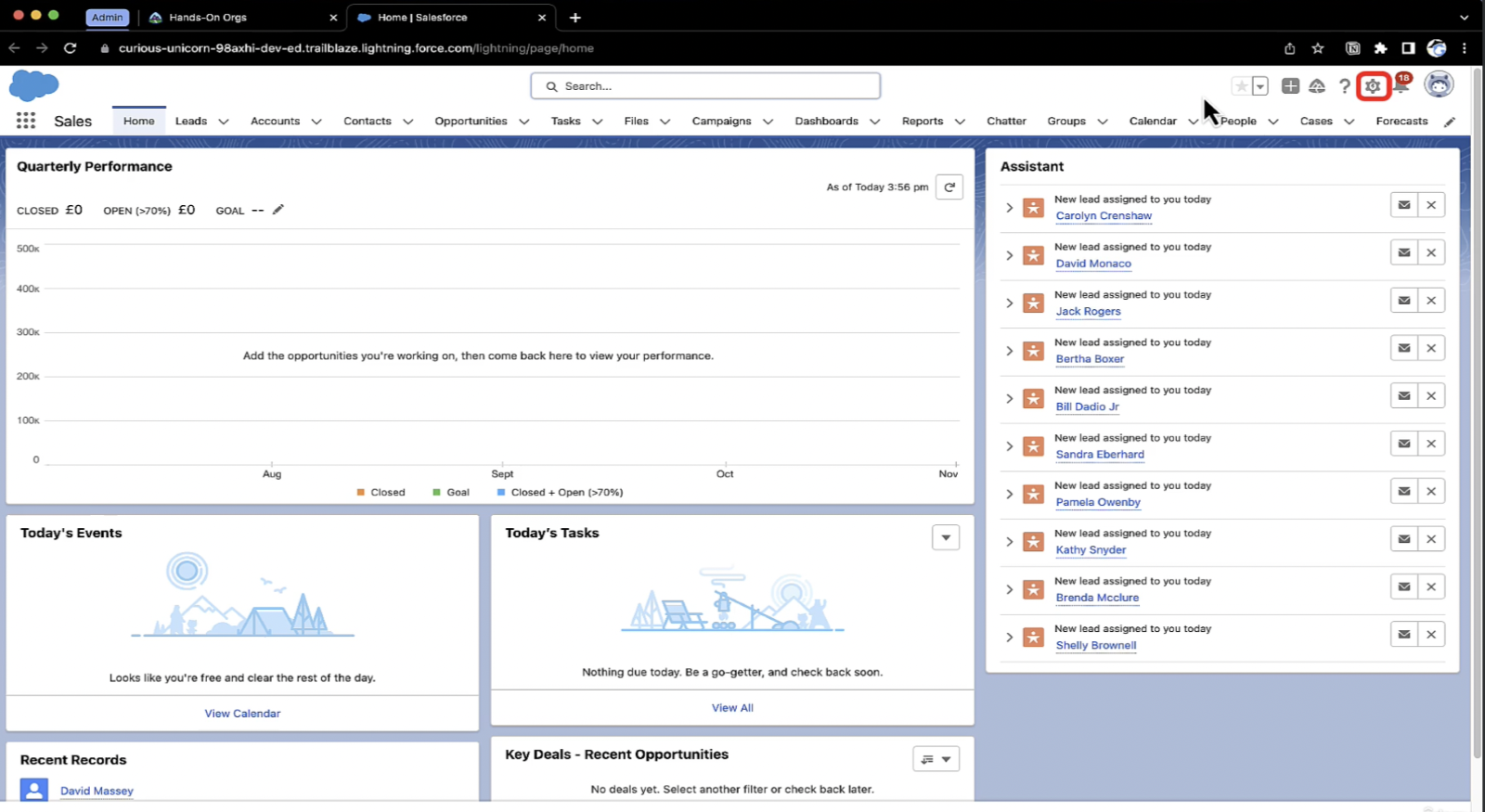
Notifications
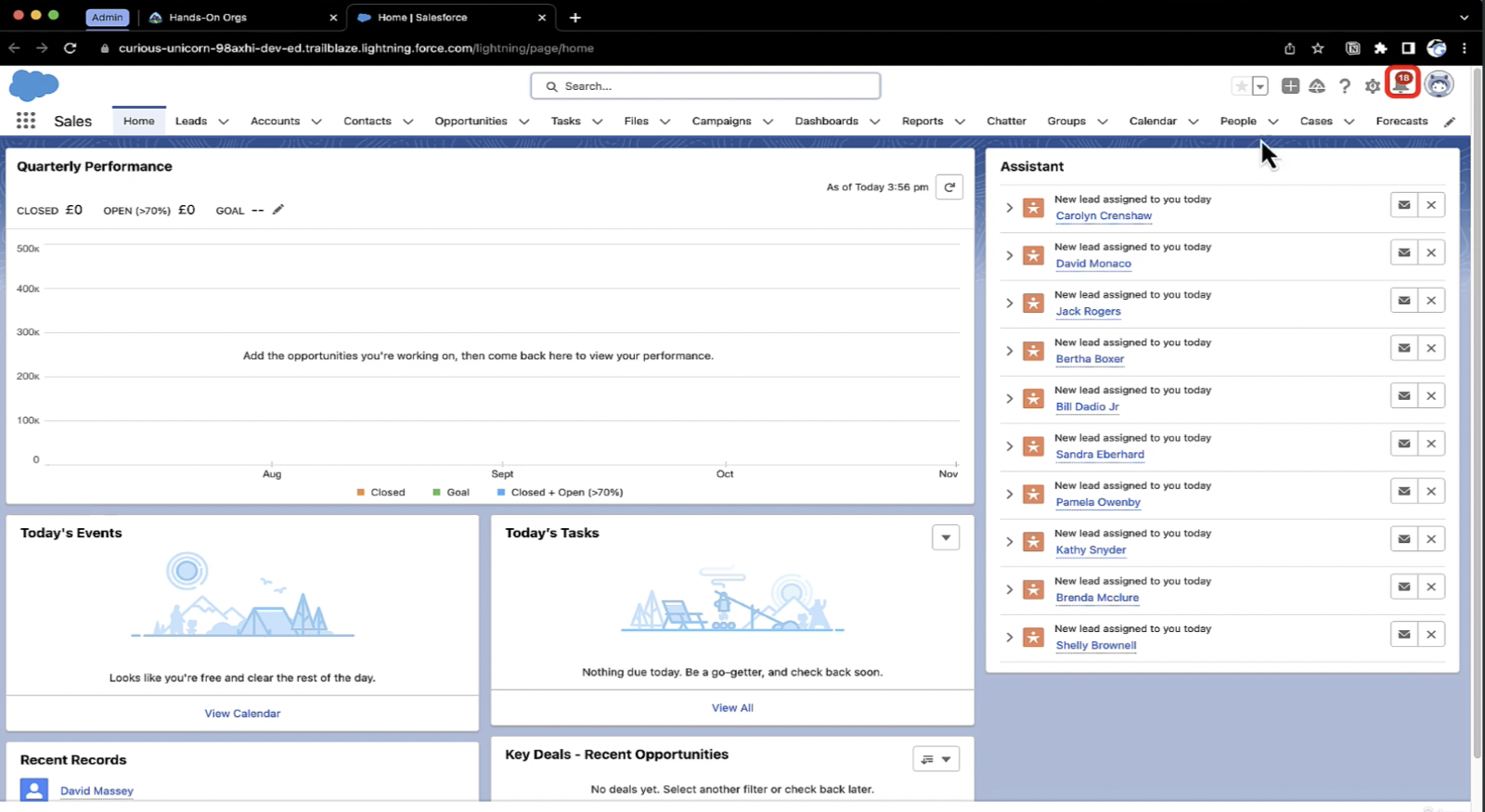
Profile:
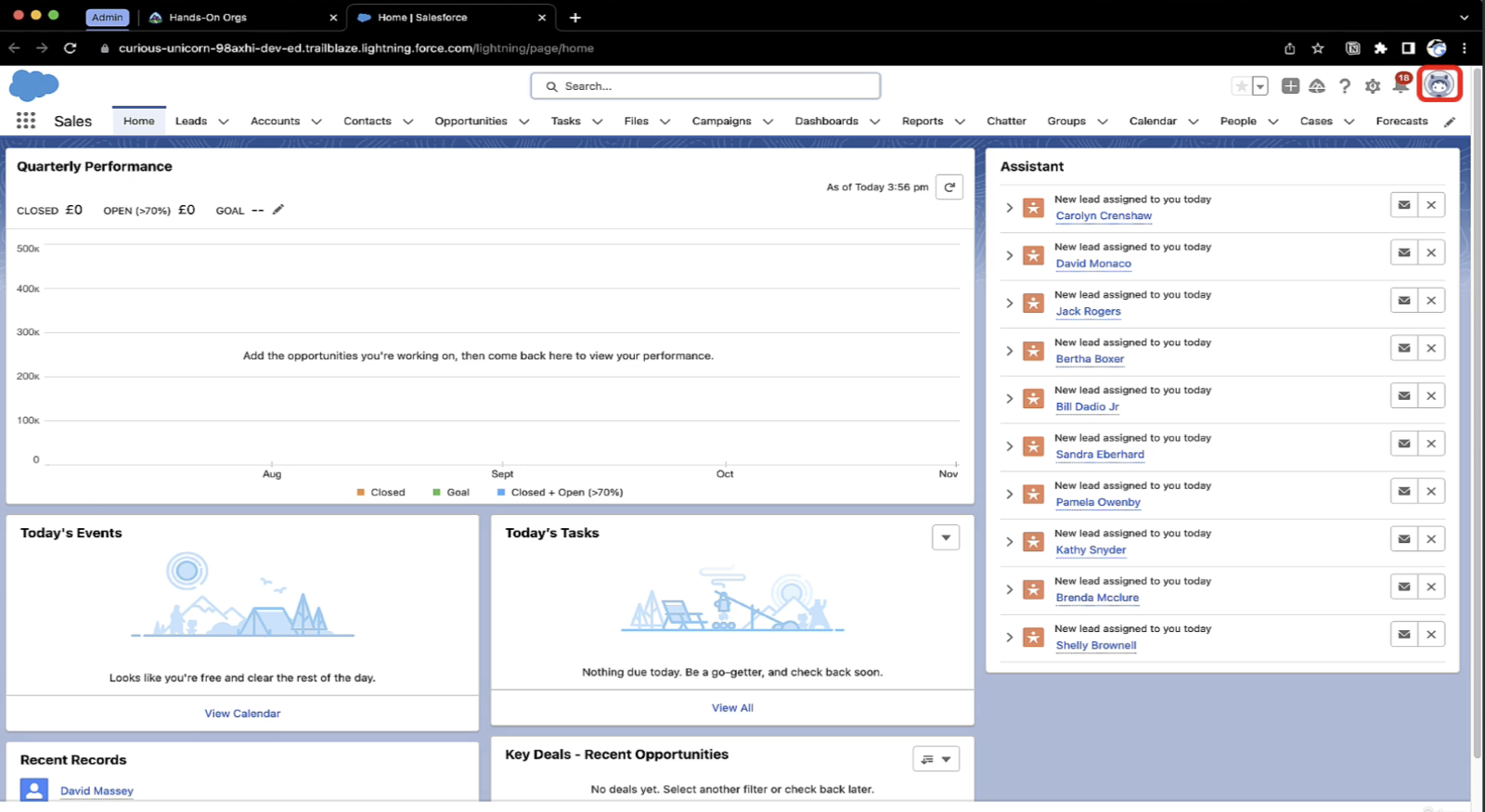
Navigation Bar:
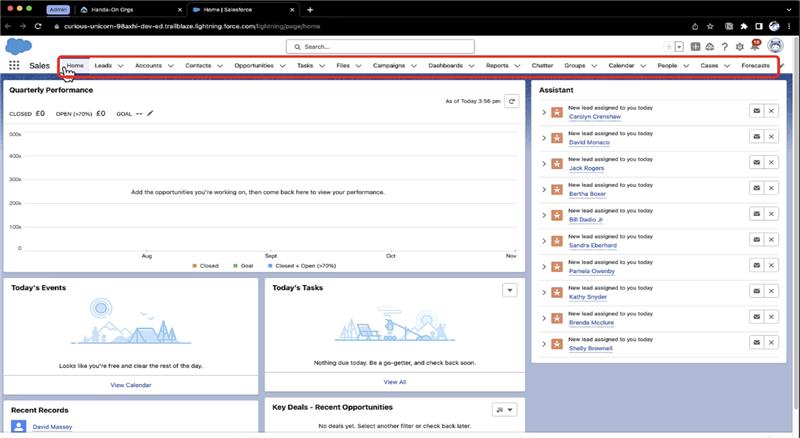
Used to show different tabs as a bookmark and holds quick link to most common objects
App launcher:
These are 9 dots in right hand side used to move to different tabs of Objects
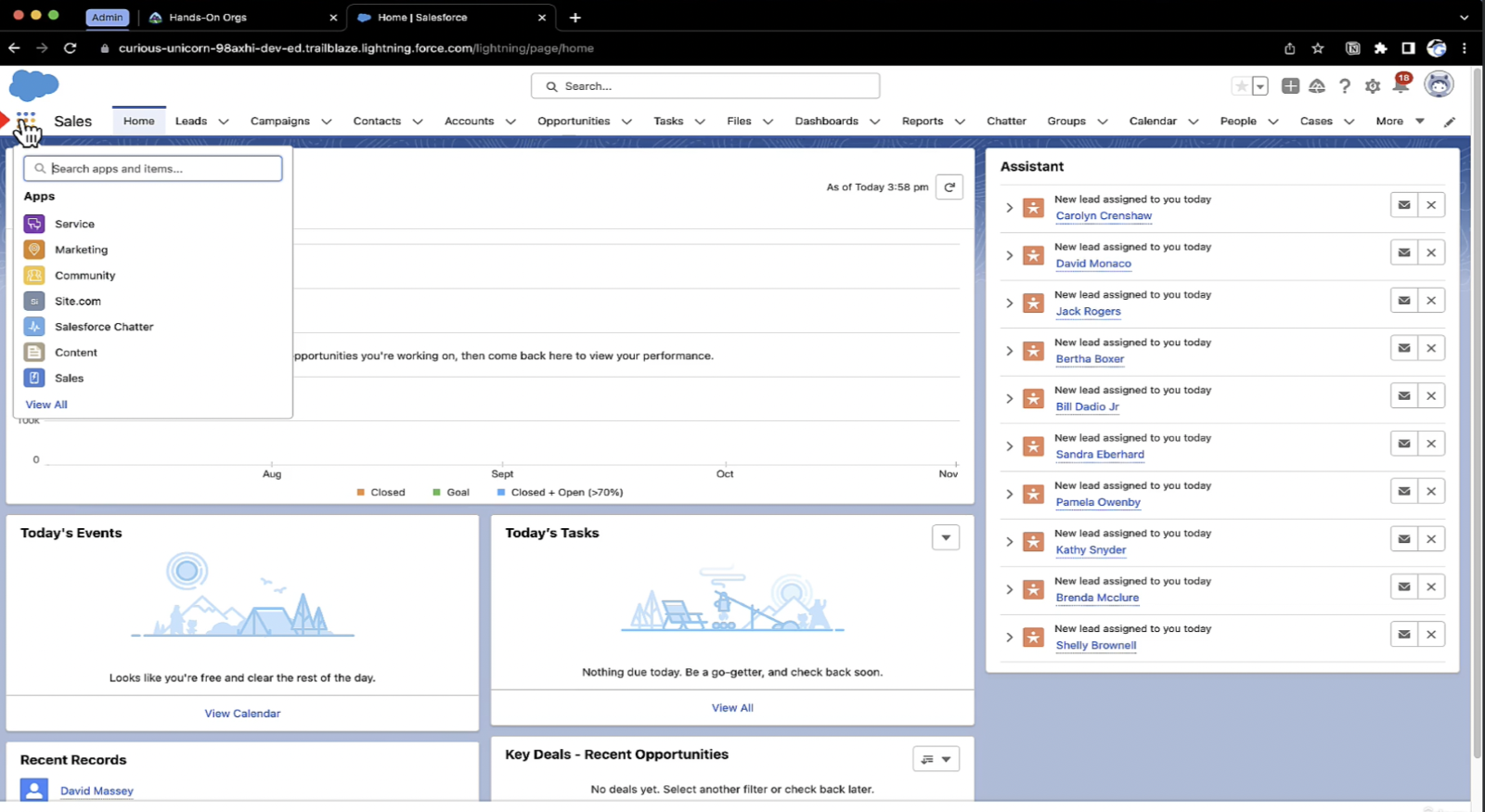
Next, we can discuss in upcoming salesforce blogs


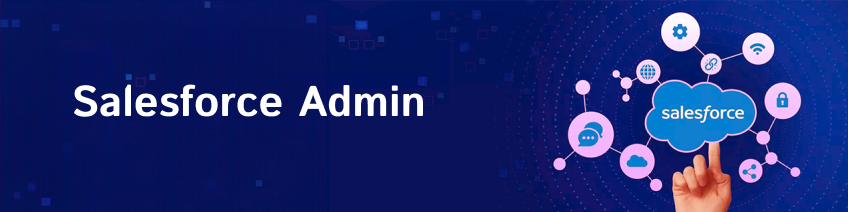









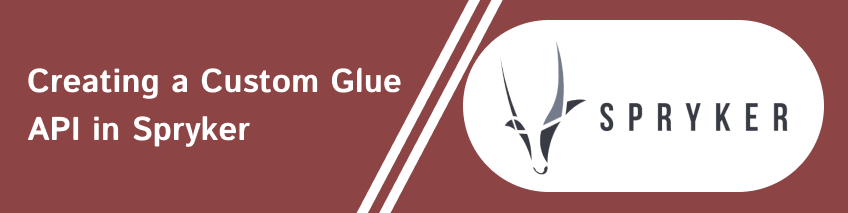

bluethinkinc_blog
2025-02-14