When the 2024 Release Wave 2 was launched, one of the notable updates for Dynamics 365 Sales was the revamped lead qualification experience. Although this feature was initially scheduled for the first wave of the 2024 release, it was unexpectedly delayed for undisclosed reasons. Upon enabling the early access features of the 2024 Release Wave 2 in my environment, I discovered that this functionality is now available for testing! In this article, I’ll explore how this feature works, discuss the configuration options, and showcase the end-user experience for sellers qualifying leads in Dynamics 365 Sales.
Feature Toggle
As with most new features, this one requires an administrator to enable and configure it before it can be tested in the environment. To access this functionality, you’ll first need to activate the 2024 Release Wave 2 in your instance. Once the update is installed, the new lead qualification experience can be accessed by opening the Sales Hub and navigating to the App Settings section. The setting for this feature is located under the ‘Lead + Opportunity’ item in the sitemap.
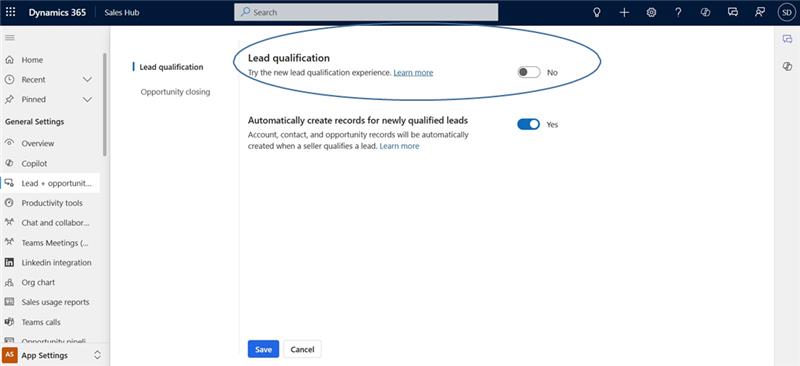
You’ll see a new ‘Lead Qualification’ slider along with the legacy setting beneath it. Previously, only the legacy option was available: the ‘Automatically create records for newly qualified leads’ setting. This slider would automatically create account, contact, and opportunity records upon lead qualification when enabled.If disabled, a pop-up would appear, allowing sellers to select which records to create from the lead. To activate the new experience, simply switch the top slider next to ‘Try the new lead qualification experience’ to ‘Yes.’ Once enabled, you’ll notice a broader range of settings become available in this updated experience.
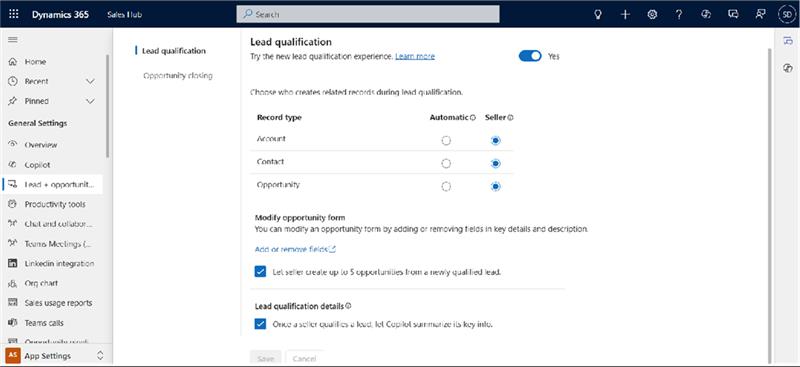
Configuration
The first setting enables administrators to decide who creates records (rows) during lead qualification. These rows typically include the expected outputs of lead qualification: account, contact, and opportunity. For each record, admins can specify whether it is created automatically or by the seller. While this resembles the options available in the legacy control, the seller’s experience with this updated feature is quite different, as I’ll explain later.
The ‘Modify Opportunity Form’ section lets admins add columns to the new opportunity form associated with this feature, known as the ‘Opportunity Qualify Lead Form.’ It’s important to note that for this new lead qualification experience to function as intended, you must add this form to the Sales Hub or the custom app your sellers use—details on this are provided further below.
Additionally, enabling the checkbox labeled ‘Let seller create up to 5 opportunities from a newly qualified lead’ allows sellers to generate up to five opportunities simultaneously during the qualification process.
Finally, there’s an option to have Copilot generate a summary containing key information about the lead.
Seller Experience: Seller creates records
When record creation is configured to allow the seller to decide, a completely new experience unfolds during lead qualification! After clicking the qualification button on the lead, a fresh quick-create form appears on the side of the screen. The options displayed to the seller depend on how record creation is set up in the new lead qualification process.
In my configuration, I assigned all newly created records (account, contact, and opportunity) to the seller, which is why options for creating or selecting account, contact, and opportunity records are visible. From this form, the seller can choose to create a new account or contact, opt not to create one, or select an existing account or contact. If an existing record is selected, it will automatically be linked to the qualifying lead.
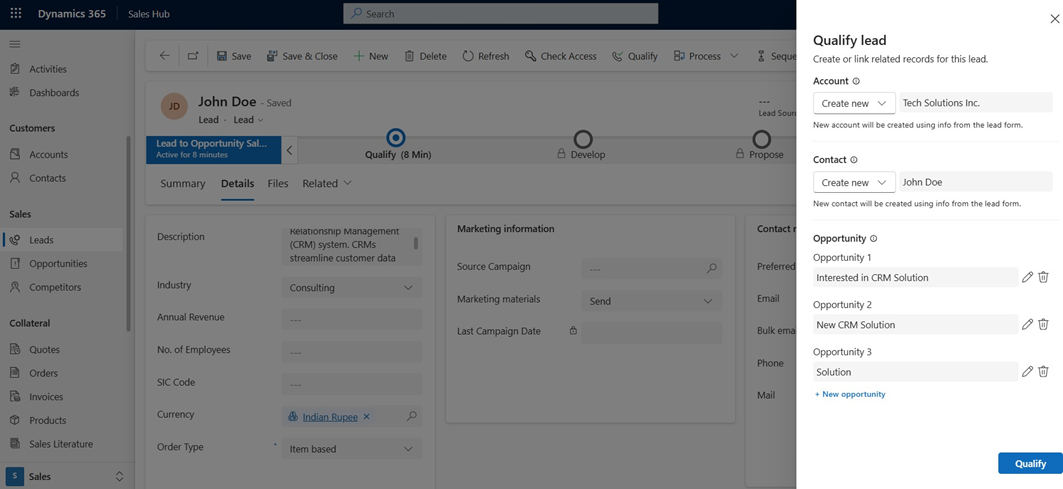
Below the contact creation options, you’ll find settings for opportunities. The lead’s topic is automatically carried over to the opportunity topic, but sellers can modify it by clicking the pencil icon next to the opportunity name. This action opens a pop-up with an opportunity form. Important: If the new
‘Opportunity Qualify Lead Form’ hasn’t been added to the Sales Hub (or the app your sellers use), the default opportunity form will load instead. The issue with this is that clicking save will immediately create a new opportunity record in Dataverse without any pre-populated values.
When the new ‘Opportunity Qualify Lead Form’ is included in your model-driven app, this form will load, allowing sellers to adjust the opportunity name (topic). After clicking save, the updated topic will appear in the side pane, but the opportunity record won’t be created yet. This happens only after the ‘Qualify’ button at the bottom of the screen is clicked. Sellers can also add additional opportunities during lead qualification by clicking the ‘+New Opportunity’ button on the form.
I find this feature particularly useful, as it simplifies the process of creating multiple opportunities without needing to return and add them after the lead is qualified. It’s also worth noting that any column mappings set up for the lead-to-opportunity relationship will still be respected in this process!
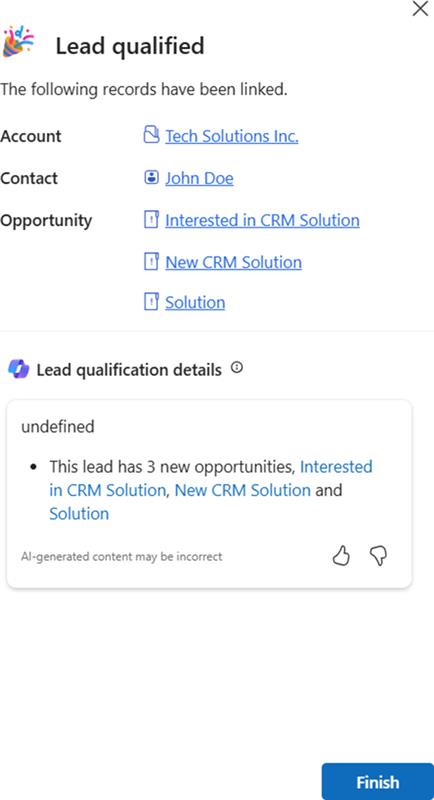
If you choose Copilot to summarize key information for the lead, the seller will view the screen above with the summary once the lead is qualified. This summary will be attached to the qualified lead and displayed on the timeline. Because of the link between the lead and opportunity tables, these posts will also appear on the opportunity form. Note: If the posts are not visible on the forms, ensure that the timeline is set to show posts
Seller Experience: Records are created automatically
If the admin has enabled the new lead qualification experience to automate the creation of contact, account, and opportunity records, the process for sellers will differ slightly. When a seller clicks the Qualify button on the lead record, the form will still open in the side pane, but they won’t have the option to modify the account, contact, or opportunity creation settings after qualifying the lead. The form will indicate that these records are automatically created based on the organization’s sales hub settings. Additionally, sellers will not be able to add multiple opportunities during this lead qualification, nor will Copilot provide a lead summary for review. However, if the settings permit sellers to create opportunity records during lead qualification, the features for Copilot summarization and adding multiple opportunities will be restored.


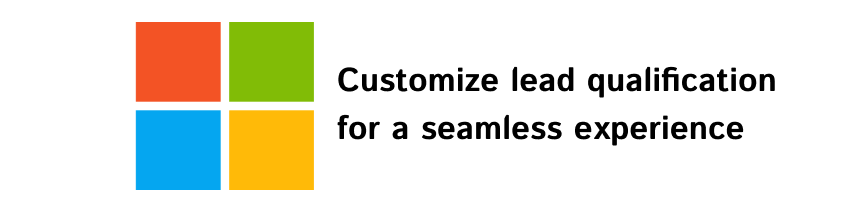






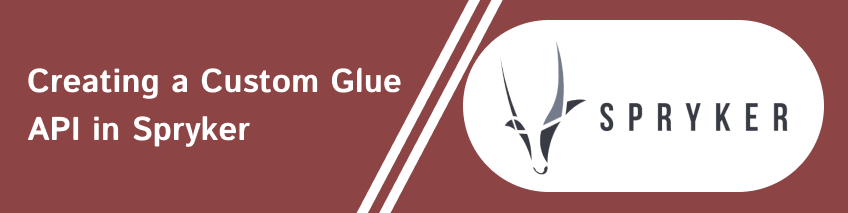
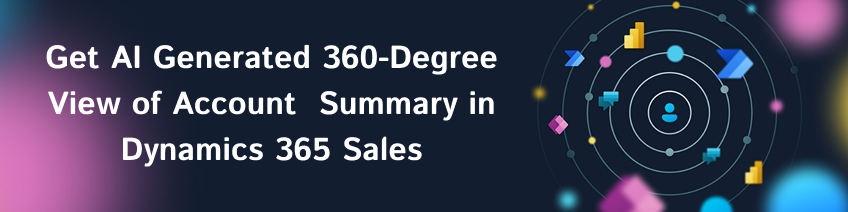
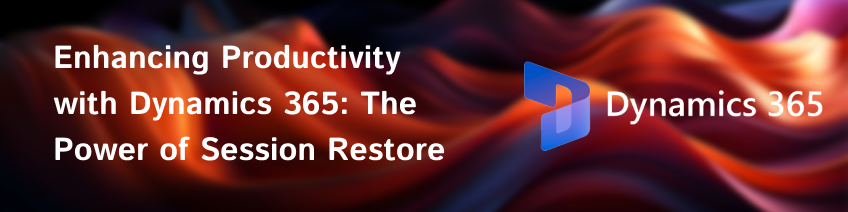
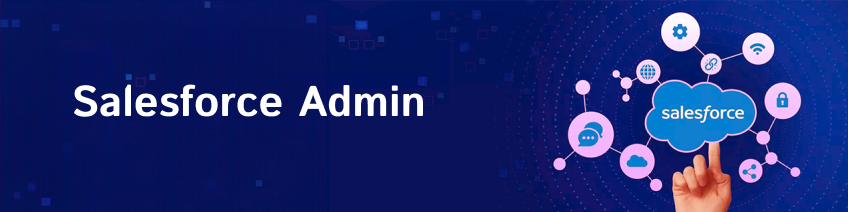

bluethinkinc_blog
2025-01-13